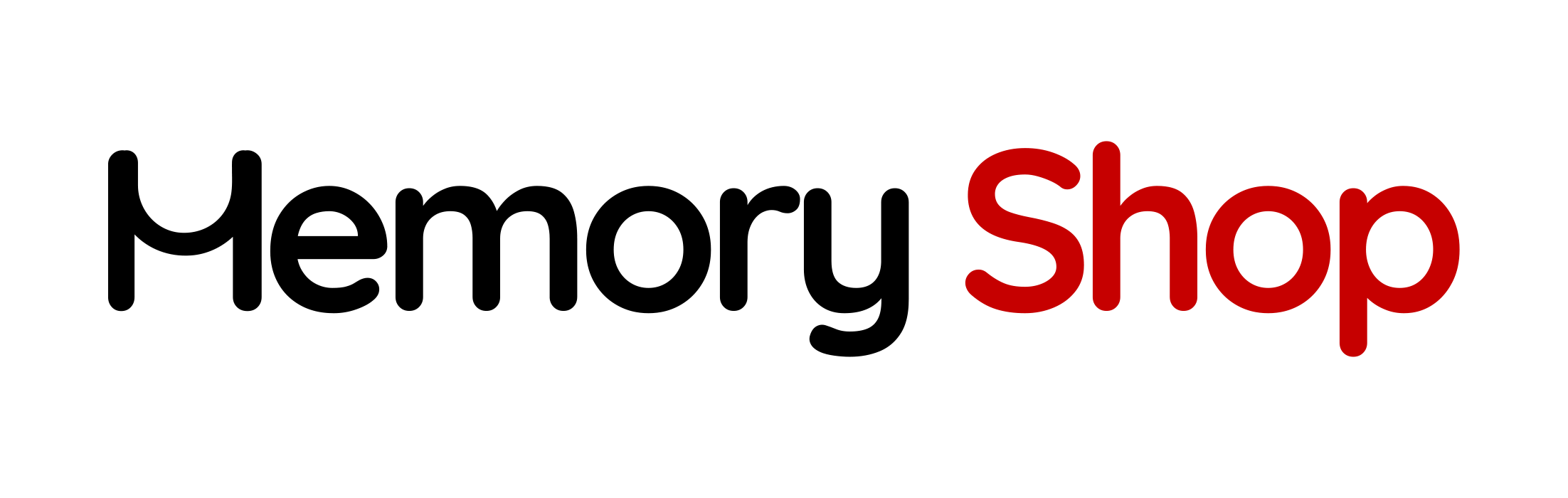Is your laptop feeling sluggish? Upgrading the right components can breathe new life into your device and significantly boost its performance. Below is a guide to the most impactful upgrades you can make to fix slow performance and enjoy a smoother experience:
1. Memory (RAM)
Upgrading your RAM is one of the easiest and most effective ways to improve your laptop’s multitasking capabilities. If your laptop struggles with running multiple applications or large files, adding more RAM can help.
- What to Check:
- Determine your laptop’s maximum RAM capacity.
- Check if the RAM slots are accessible and whether the current RAM can be replaced or supplemented.
- Ensure compatibility with your laptop’s motherboard and processor.
2. Storage (HDD or SSD)
Replacing or upgrading your storage drive can drastically enhance speed and capacity. Switching from a traditional hard drive (HDD) to a solid-state drive (SSD) will significantly improve boot times and overall responsiveness.
- Types of Upgrades:
- Replace HDD with SSD: SSDs are faster and more reliable.
- Upgrade to NVMe SSD: If your laptop supports NVMe drives, they offer even faster speeds than standard SSDs.
- What to Check:
- Verify whether your laptop has an available slot for additional storage.
- Determine the form factor and interface (e.g., SATA or M.2) supported by your laptop.
3. Battery Replacement
While not directly performance-related, a failing battery can limit how efficiently your laptop operates. Replacing the battery ensures consistent power delivery and prevents throttling.
- What to Check:
- Confirm if the battery is removable or integrated.
- Purchase a genuine or compatible battery model for your laptop.
4. Wi-Fi Card Upgrade
If your laptop struggles with slow or unreliable internet connections, upgrading the Wi-Fi card can improve connectivity and speed, especially with newer Wi-Fi standards like Wi-Fi 6.
- What to Check:
- Ensure your laptop has a replaceable Wi-Fi card.
- Check compatibility with newer Wi-Fi standards.
5. Cooling System Maintenance
Overheating can slow down your laptop’s performance. Cleaning or upgrading the cooling system can prevent throttling and ensure your CPU and GPU run at optimal speeds.
- What to Do:
- Clean out dust and debris from fans and vents.
- Apply new thermal paste to the CPU and GPU.
6. External Additions
If internal upgrades are limited, external solutions can still improve performance:
- External SSDs: Use for faster data access and storage expansion.
- Cooling Pads: Reduce overheating during intensive tasks like gaming or video editing.
Final Tips:
- Research Your Laptop Model: Check the manufacturer’s website or user manual for upgrade possibilities.
- Tools and Expertise: Some upgrades require specialized tools or professional assistance.
- Cost vs. Benefit: Evaluate the costs of upgrades against the potential performance improvements to decide whether upgrading or replacing the laptop is the better option.
With these upgrades, you can transform a slow laptop into a fast, efficient machine that meets your performance needs.