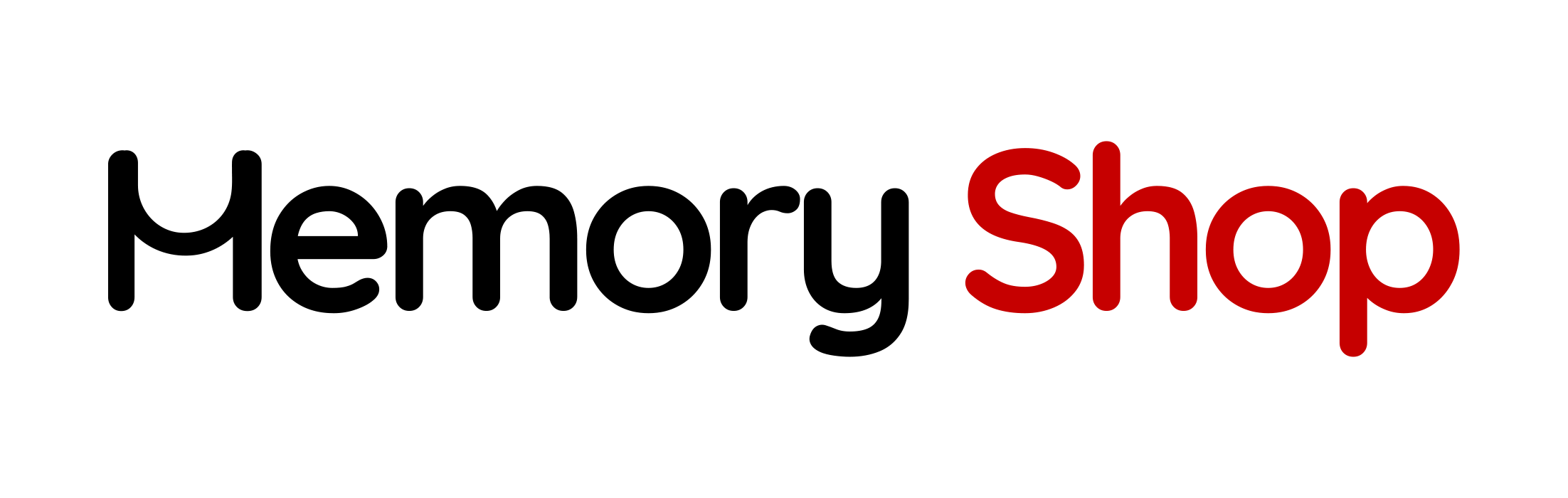What’s the right drive for you?
The type of memory storage you use in your computer is a key spec that is considered when buying new or upgrading your computer, and nowadays there are a variety of options to choose from. And if you are a working professional who uses your computer regularly, finding a drive that provides increased performance at a lower cost is a sought-after feature. Considering the best kind of drive for a computer means taking into account the advantages and disadvantages of solid-state drives (SSDs). However, with a number of different types to choose from, the hunt for the SSD you need can be confusing and overwhelming. So to help you discover and learn what’s the best choice for your needs, we’ve put together this comprehensive guide.
SSDs are a popular choice because of their smaller size, yet a capacity for increased data read and write speeds. In this post, we’ll cover:
- What is an SSD?
- What are SSD Form Factors?
- What is a SATA SSD?
- What is an M.2 SSD?
- What is an NVMe SSD?
- Which SSD is right for you?
What is an SSD?
An SSD stands for Solid State Drive. A drive is where your computer’s permanent memory storage is held. Computers need a place where data can be stored even when the computer is turned off, so you don’t have to reload and re-enter everything each time you use the computer. SSDs (Solid State Drives) are common storage drives that are considered a standard issue for most computers. Rather than using disks, motors, and read/write heads like hard disk drives (HDDs), SSDs use persistent flash memory to retain information. SSDs have become the go-to drive mainly because they hold an advantage over HDDs for performing at higher speeds and using less power.
What are SSD Form Factors?
Solid-state drives are defined by three main form factors: the physical size of the drive itself, the type of connection interface it uses, and how much space the SSD takes up in the device. An SSD’s form factor is part of its overall compatibility with laptops, tablets, and traditional desktop computers.

A Deeper Look at SATA SSDs
A Serial AT Attachment (SATA) is now widely considered the storage standard for computers. A SATA SSD is an SSD equipped with a SATA interface. This means your PC connects through two ports, one on the drive and another on the motherboard. SATA SSDs have the advantage of being faster than spinning disc HDDs, the ability to hold terabytes of data, and are a better option for anyone seeking a general-purpose drive on a smaller budget.
One of the disadvantages of SATA drives is that they require two cables to function correctly, so they can clutter your setup and even affect airflow within a computer, as well they can be slower to boot up and can be slower in retrieving data due to the moving parts. However, not all SSD form factors use the same type of connection, so they differ in speed and the clutter around your setup.
What is an M.2 SSD?
M.2 is a new form factor for SSDs that plug directly into a computer’s motherboard without the need for any extra cables and looks like a stick of gum. M.2 SSDs are much smaller than the traditional 2.5″ SSDs, so they have become super popular in gaming setups because they take up less space – leaving room for larger graphic cards and fans.
But don’t be hesitant when purchasing an M.2 SSD because even though they are small, they are able to hold as much data as other SSDs, ranging up to 8TB in storage size! However, with the perk of a smaller package and large storage space, they tend to also come at a higher cost. Leaving you with the choices of either: cheap, fast, or good.
An M.2 SSD can be SATA-based, PCIe-based with NVMe support, or PCIe-based without NVMe support. This versatility means that an M.2 SSD with NVMe support offers up to five times more bandwidth than a SATA M.2 model, providing faster performance for file transfers, video or photo editing, transcoding, compression, and decompression.
What is an NVMe SSD?
NVMe stands for Non-Volatile Memory Express. NVMe is a communications interface and driver that takes advantage of the increased bandwidth PCIe has to offer. It’s designed to increase performance and efficiency while making systems practical. These drives were introduced in 2013 to attach to the PCIe slot on a motherboard instead of using SATA bandwidth. Since NVMe SSDs can reach higher speeds than SATA SSDs, it makes them ideal for gaming or high-resolution video editing.

Which SSD is right for you?
There are a few key factors to consider when choosing which drive is best for you. Consider your technical constraints, budget, size, and speed.
Technical Constraints
Make sure your system has the capability of handling the drive you are looking at, as some older devices don’t have the components needed for NVMe connections. Also, check that you have enough PCIe connections to support multiple PCIe devices. If you don’t have lanes, or only have specific lanes available, you may have to choose a different drive or you may only have one of your lanes connected to the NVMe drive at full speed.
Budget
SSDs and SATA drives tend to be more affordable options compared with NVMe drives. However, you shouldn’t overlook the performance upgrade that an NVMe drive can offer—if you plan to be making a lot of large file transfers or want to have the highest speeds for gaming, then a higher-priced NVMe SSD is worth the investment.
Drive Size
SATA drives usually range from 500GB to 16TB in storage capacity. Most M.2 drives top out at 2TB, although some may be available at 4TB and 8TB models at much higher prices.
Speed
When choosing the right drive for your needs, remember that SATA M.2 drives and 2.5″ SSDs provide the same level of speed, so to gain a performance increase, you will have to opt for the NVMe-connected drives. While NVMe SSDs are much faster than SATA drives, you may also need to upgrade your processor to keep up or you may experience poor performance. Last but not least, remember to check read-write speeds on a drive as some earlier generations of NVMe drives can have different speeds.