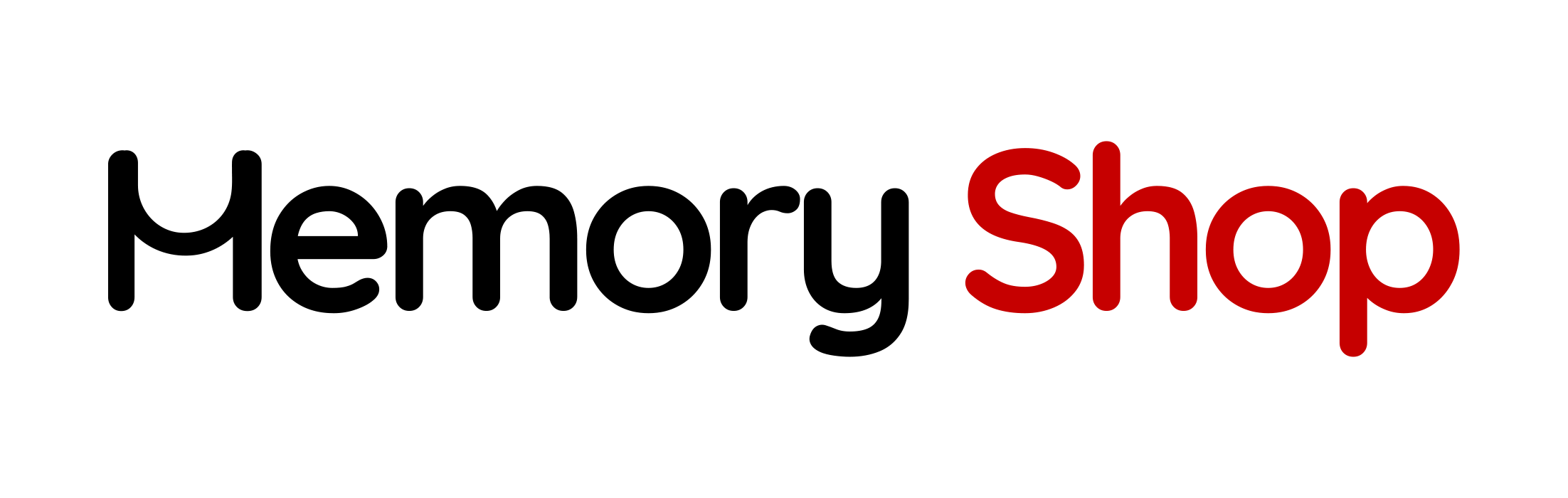Building your own desktop computer can be a rewarding experience—whether you’re a gamer, content creator, or business user. It allows for customization, better performance for your budget, and a deeper understanding of your machine. But before you begin, it’s important to understand the basics and avoid common pitfalls. Here’s what you need to know before you get started.
1. Define Your Purpose Start by identifying what you need the PC for—gaming, video editing, work-from-home tasks, or general use. This will help you determine your hardware requirements and budget. For example, gamers may want a high-end graphics card and fast SSD, while office users might focus more on multitasking ability and storage.
2. Choose the Right Components You’ll need the following key components:
- CPU (Processor): The brain of your system. Intel and AMD are the main players. Choose a CPU that matches your performance expectations and supports your workload.
- Motherboard: Must be compatible with your CPU in terms of socket type and chipset. Look for features like built-in WiFi, Bluetooth, and USB4 or Thunderbolt 4 support for the latest peripheral and display connections.
- RAM (Memory): 16GB is standard for most users, while 32GB+ is ideal for heavy multitasking, virtual machines, and content creation. Always check if your motherboard supports your RAM type and speed (DDR4 or DDR5).
- Storage (SSD/HDD): NVMe SSDs offer the best speed and responsiveness. For gaming or content creation, consider at least 1TB of storage. You can also add a secondary HDD for backup or large files.
- GPU (Graphics Card): Crucial for gaming and rendering tasks. Not all builds need one if the CPU has integrated graphics, but for gaming or 3D work, a dedicated GPU is essential.
- Power Supply Unit (PSU): Make sure it’s powerful enough for your components (usually 500–750W for most systems) and from a reliable brand. Look for 80+ Bronze certification or higher.
- Case: Choose one that fits your components (check GPU and CPU cooler clearance), has good airflow, and is easy to work with. Mid-tower cases are a popular choice for most builds.
- Cooling: Stock coolers may suffice for basic use, but aftermarket air or liquid coolers are better for performance, aesthetics, and quiet operation.
3. Compatibility is Key Use tools like PCPartPicker to ensure all your components work together. Double-check compatibility for CPU socket, RAM speed and type (DDR4 vs DDR5), SSD slots (SATA vs M.2 NVMe), GPU length, and PSU connectors. Also, ensure that newer standards like USB4 or Thunderbolt 4 are supported if you plan on using high-speed peripherals or external GPUs.
4. Budget Accordingly Allocate your budget based on your priorities. For example:
- Gaming: GPU > CPU > SSD
- Video Editing: CPU > RAM > SSD
- Office Work: CPU > SSD > RAM Also, factor in the cost of peripherals like monitors, keyboards, mice, and an operating system (e.g., Windows license).
5. Plan for the Future Choose a motherboard and case that allow room for upgrades—extra RAM slots, multiple M.2 drives, and expansion slots for future add-ons like capture cards or additional storage. Consider future-proofing with support for the latest connectivity options like PCIe 5.0 and USB4/Thunderbolt 4. Modular PSUs can also simplify upgrades.
6. Be Prepared to Troubleshoot Building a PC can come with hiccups. Common issues include loose cables, RAM not properly seated, or outdated BIOS. Keep your motherboard manual handy, connect cables methodically, and check for error LEDs or beep codes.
7. Where to Buy Your Parts in Canada At MemoryShop.ca, we specialize in serving business end-users with bulk and quantity-based orders. We do not offer retail sales. For qualified business buyers, we provide quality components, competitive pricing, and expert support. For individual retail purchases, we recommend using our Amazon store.
Conclusion Assembling a desktop computer requires planning, patience, and research—but it pays off with a tailored system that meets your exact needs. Whether you’re a first-time builder or a seasoned DIY enthusiast, understanding each component and how they work together is the key to a successful build.
Ready to get started? Browse our selection of memory, SSDs, and other components for business users at MemoryShop.ca.